Reset the Canon EOS 5D Mark III to Default Settings
Last Updated on June 20, 2022 by Nick
Reset the Canon EOS 5D Mark III to Default Settings – DSLR Camera Canon EOS 5D Mark III is indeed intended for professionals who need a camera that has many functions and produces good pictures. For this camera is supported by a full-frame 22.3-megapixel CMOS sensor that can record up to 6 frames per second (fps). Not only that, the EOS 5D Mark III is also supported by the image processor Canon’s state-of-the-art DIGIC 5+, EOS 5D also has an incredible ISO speed is up to 25600 (can even be increased up to 102,400).
With a 22.3-megapixel high resolution, it can certainly be generated images with very good quality with details obtained from sensor technology leading full-frame Canon CMOS. The EOS 5D Mark also has Auto Focus (AF) system sporting 61 point high-density reticular AF (41 cross-type points) that provide a wide object, auto focus on the coverage of high precision and enhanced tracking capabilities subject.
How to Reset the Canon EOS 5D Mark III to Default Settings:
To restoring Canon EOS 5D Mark III to it’s factory settings, conform to the following instructions:
- Press the MENU button
- Press the [Q] button and select the SETUP tab
- Scroll the dial to select the SETUP 4 tab
- Highlight the “Clear all camera settings” and press SET button
- When the display ask you, select OK and press SET button
Caution! Be sure that you want to do this. Do not use this function unless you are certain that you want to do this. Hopefully the article of Reset the Canon EOS 5D Mark III to Default Settings useful for you. Good Luck!

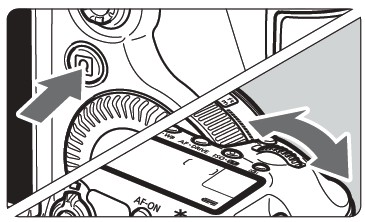
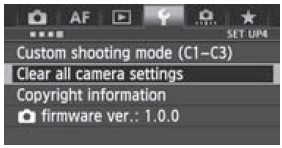
My camera doesn’t have a SetUp4 so i can’t change the settings. My setting only go up to SetUp3. I only have 3 tabs in my settings, but the picture above shows 6 tabs. Is there a way to get additional tabs? Is there any way to restore my settings?
I was having the same issue. Could not find setup 4.
Finally figured it out….. camera cannot be in Auto mode.
Move your setting from Auto to P. Then your menu will show the setup 4
Hope this helps you
This actually worked. I couldn’t read my LCD as it was dead, but used the HDMI port which eventually worked after removing the batteries and switching on the camera a number of times, but it did work
As with the previous person, my camera does not have a Set up4. I, too, would like to know how to get the additional tabs.
thanks
Turn it to AV or M and it will then show up:)