How to Reset Preferences in Adobe InDesign to Improve Performance
Last Updated on June 20, 2022 by Nick
Adobe InDesign is a desktop publishing software (DTP), which is produced by Adobe Systems which can be used to create posters, brochures, magazines or books. The most commonly used for complex layouts book. Many leading publication, use it to layout their publications. Moreover, it can also be used to make the presentation as a pdf. Adobe Indesign have comfort in making designs with multiple pages design (layout in a few pages) with the function of master pages. Have facilities “Print Booklet”, which can be set by itself every meeting page, especially at time of printing (print). Have facilities “Package”, which serves as a regulator of file storage in flash or soft copy (CD) in which already saved document, images and fonts by itself. The purpose of this Package is if we want to print out, so it will not happen again left image or font, because the facility “Package” in Adobe Indesign already set it automatically.
InDesign is a vector-based program such as Illustrator, and have a lot of the same capabilities. So for those of you who are more focused on making the design, rather than edit the photo, maybe adobe indesign is suitable for you in making the design. InDesign, however, no more than Illustrator, to design in detail, except to make a book and a presentation. To make the job flexibility illustrations individually, some of the functions of Illustrator is not contained in InDesign.
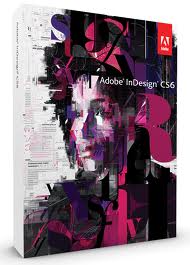 Image source: sahabatwisnu.blogspot.com
Image source: sahabatwisnu.blogspot.com
Factory Reset:
- Close InDesign
- Double click on Adobe InDesign’s icon.
- QUICKLY hold down Ctrl+Alt+Shift. (for Windows) or CTL+OPT+CMD+Shift (for Mac OS X)
- When a dialog appears, ask you “Delete InDesign Preference Files?” Click Yes.
Warning! This procedures will delete any custom settings you have, including document and print presets, transparency flattener presets, and custom stroke styles, and restore all the settings to the defaults. The preferences files will be recreated when InDesign is relaunched. Read also “How to Reset Adobe Photoshop to default settings?” and another guide. Hopefully the article of How to Reset Preferences in Adobe InDesign to Improve Performance useful for you.